Setting up a new account in Incredimail
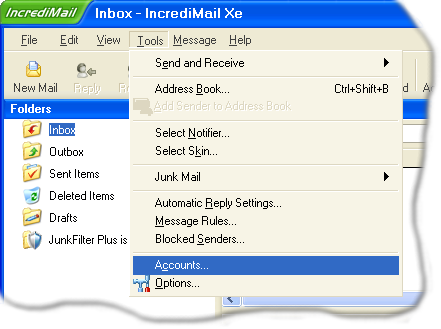
Click on Tools / Accounts...
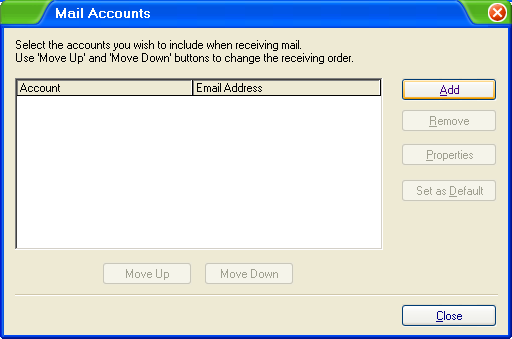
Click the Add button.
Click the OK button.
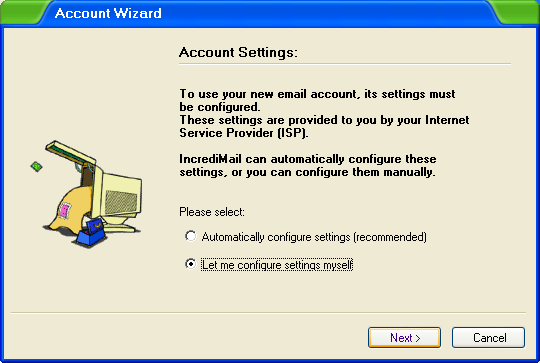
Select Let me configure settings myself.
Then click the Next button.
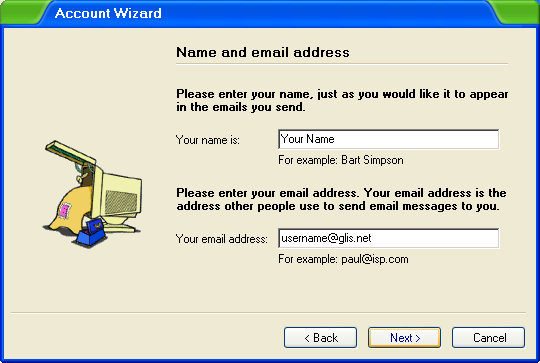
Your name is:
Type in the name you want to appear when people recieve your e-mail.
Your email address:
Type in your email address you have with glisnet.
Click the Next button.
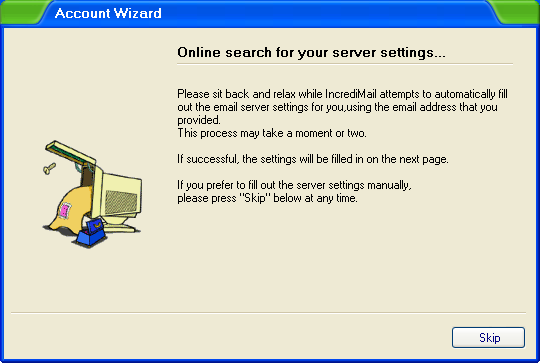
This screen will pop-up really quick and the next screen below will pop-up.
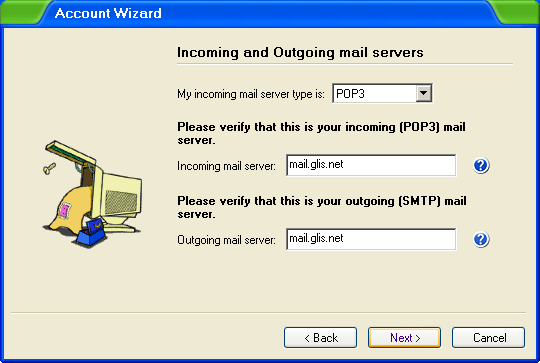
This screen will automatically have the correct server names.
If they don't, type in the correct server names as shown on this screen shot.
Click the Next button.
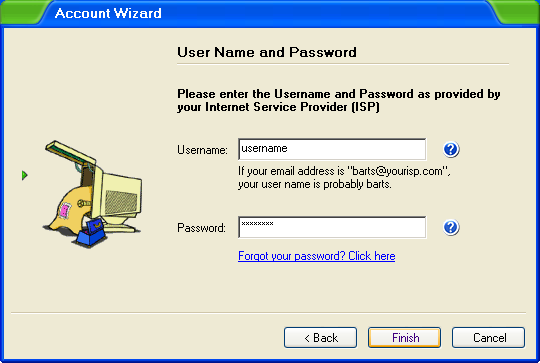
Username:
Your usernameshould already be there.
Password:
Type in your password for that username.
Click the Finish button.
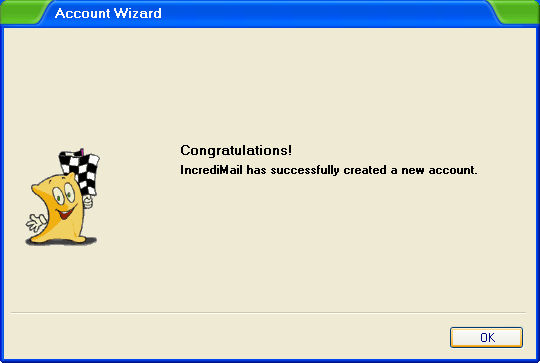
Click the OK button.
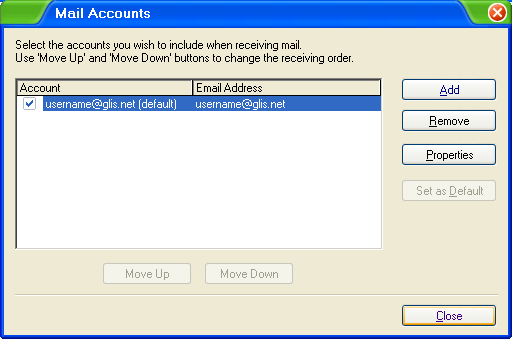
Click the Close button.
Your Done!
Back to Incredimail Contents
|