|
Internet Setup for Windows XP / 2000
Click on Start / Run...
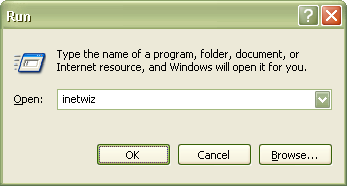
In the Open: field type in inetwiz.
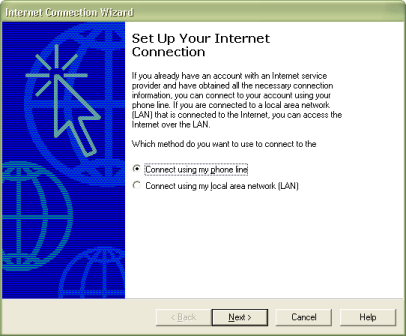
Select Connect using my phone line
Click the Next button.
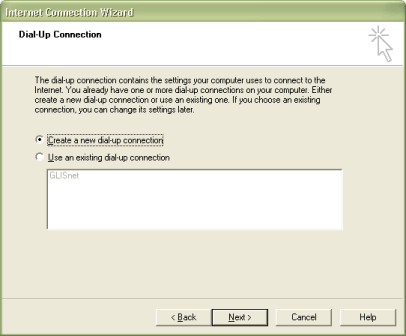
This window may appear. If it does select Create a new dial-up connection.
Click the Next button.
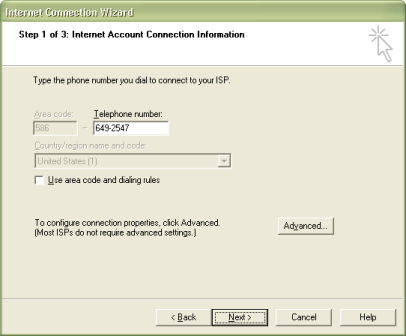
Type in the access phone number for your area.
Visit our Access Number page to locate a number near you.
Click the Next button.
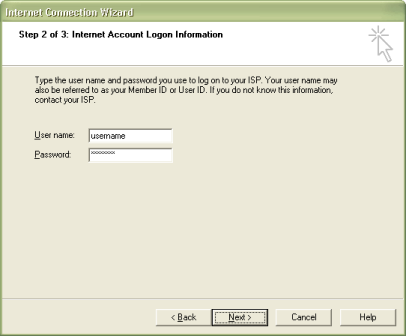
User name:
Type in your username.
Password:
Type in your password.
Remember! Username and Password are case-sensitive.
Click the Next button.
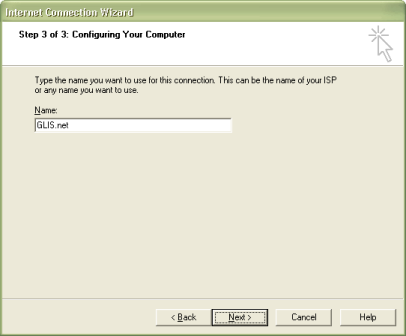
Connection name:
Type in GLIS.net.
Click the Next button.
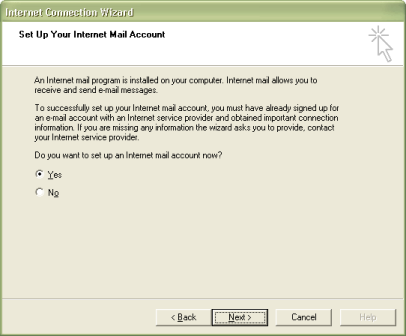
Do you want to set up an Internet mail account now?
Select Yes
This section sets up an e-mail account in Outlook Express
Click the Next button.
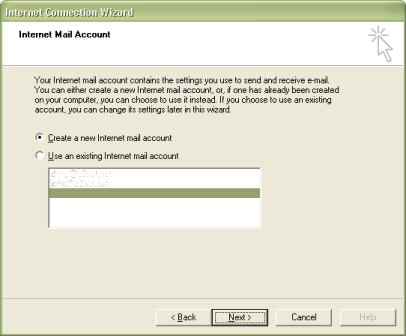
This window may appear. If it does select Create a new Internet mail account.
Click the Next button.
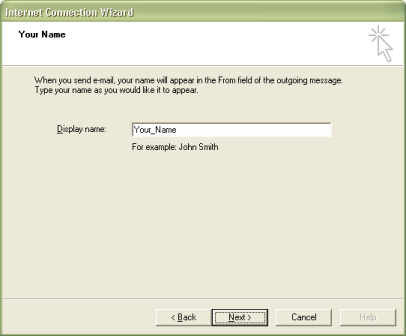
Display name:
Type in the name you want to appear when people recieve your e-mail.
Click the Next button.
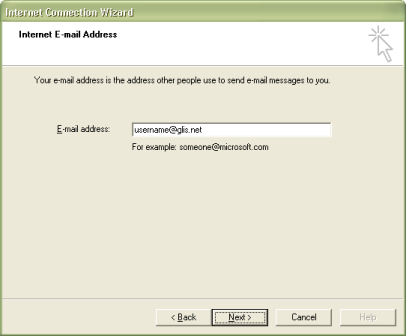
E-mail address:
Type in your e-mail address.
Click the Next button.
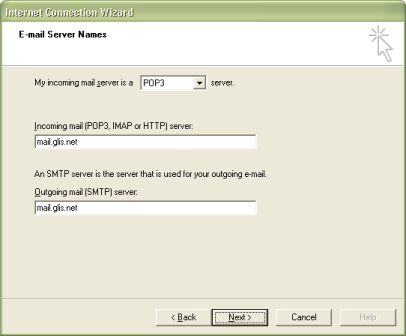
My incoming mail server is a POP3 server
Incoming mail (POP3, IMAP or HTTP) server:
Type in mail.glis.net or mail.c3net.net
Outgoing mail (SMTP) server:
Type in mail.glis.net or mail.c3net.net
Click the Next button.
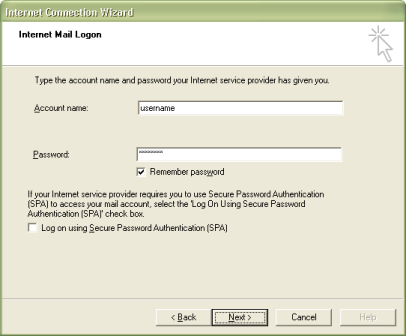
Account name:
Your username should already be in there.
Password:
Type in your password.
Remember! Username and password are case-sensitive.
NOTE:
Our mail servers use a program called "Tar-Pitting".
If you e-mail to 4 or more people at once, you'll want to
put a check-mark next to Log on using Secure Password Authentication (SPA)
When this option is selected, you'll be prompt for you password
the next time you send e-mail.
Click the Next button.
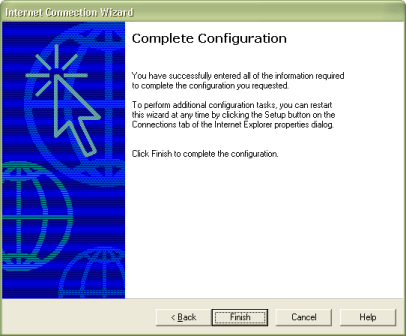
Click the Finish button.
Now just click on Firefox or Internet Explorer to dial in.
Back to Windows XP Contents
|